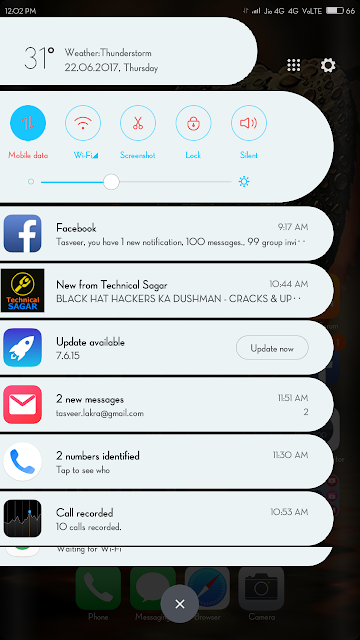Updates
[random][newsticker]
2017
AnkyWalker
,
Fonts
,
MI Theme
,
MIUI Font
,
MIUI Theme
,
Orio
,
Stylish
,
Themes
,
Unique
,
Wallpapers
Mi Flash Tool
How to use Xiaomi Mi Flash Tool
Step 1: Download and install the latest version of Xiaomi Flash Tool on your Computer.
Step 2: Download the Fastboot ROM for your Xiaomi Device from here and extract it on your Computer.
Step 3: Power Off your device.
Step 4: Press and hold
Volume Down (-) and Power key at the same time for few seconds to boot into Fastboot Mode.
Step 5: Once you have booted into
Fastboot Mode, you will see the below screen.
Step 6: Connect your device to Computer using USB Cable.
Step 7: Open the Xiaomi Flash Tool and click on
Step 8: Click on select and locate the firmware (that you have downloaded and extracted on your Computer).refresh to allow Xiaomi Mi Flash Tool to recognize your device.
Step 9: Choose either
clean all or save user data or clean all and lock at the bottom right corner. It depends on your choice, we recommend using clean allfor the clean install of the ROM and clean all and lock to install the firmware and lock the bootloader.
Step 10: Click on
[Download Here]flash to begin the flashing process. Once it is successful you will see a success message. Redefined 1.0- MIUI Theme
Redefined Theme V1.0
Designer : AnkyWalker
*New & Minimal User Interface
*Themed 25+ 3rd Party Apps
*New Miui Boot
*Lockscreen (Xperia Based) (Double tap on clock for music)
*SystemUi (New Design)
*Material Flat Icon (400+)
& Many more.
*Themed 25+ 3rd Party Apps
*New Miui Boot
*Lockscreen (Xperia Based) (Double tap on clock for music)
*SystemUi (New Design)
*Material Flat Icon (400+)
& Many more.
Screenshots:
Theme Market [Download Here]
MTZ file [Download Here]
Half - MIUI Theme

Half Theme [MIUI]
V2.5 Changelog:
-Icons bug Fixed Again
-6x6 Grid Size
-Dialer Updated
-New Boot Screen Added
-And Some other Minor Changes
V2.1 Changelog:
-Icons Bug Fixed
V2.0 Changelog:
-Perfect 6x7 Grid
-Fixed Language (Chinese to English)
-New Wallies, S8 Style Messaging, iOS Icons
-WhatsApp, File Explorer, ThemeManager, Updater etc Themed
[Download Here]
How to install Theme on MIUI 9
Steps To Install Third Party MIUI Themes On Any Xiaomi Phones
2. After Installing the app download additional files.
3. Now tap on ‘Browse‘ and navigate the folder where you have downloaded the theme.

4. Choose the theme you have downloaded and click on “OK“.
5. After selecting third party MIUI themes tap on Start. It will some time to load once theme editor loads don’t do any changes just click on Next button.
6. If you want to change the theme name tap on ” Edit File Name Or Path“, If you don’t want to change name click on Finish button.
7. Now MIUI theme editor will ask you to install the theme, just tap on OK. Once the theme is installed tap on OK again.
9. Now open Themes app and tap on Offline. Here you will see third party theme which you have installed from MIUI Theme Editor app.
10. Now tap on it and click on apply button. That’s it now you can enjoy any third party on your Xiaomi phone.
[Official] Limitless, Cool Black, Color Fantasy - MIUI Themes
Default MIUI 9 Themes.
LimitlessCool BlackColor Fantasy

Limitless [Download Here]
Cool Black [Download Here]
Color Fantasy [Download Here]
MIUI Theme - iOS 11x
Deepak Vishwakarma
{facebook#http://fb.com/dkvish}
{twitter#http://twitter.com/dkvish}
Powered by Blogger.